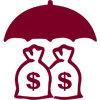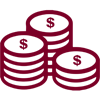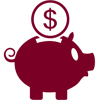Apple Pay
Use your CoreFirst debit or credit card with your mobile device and Apple Pay for quick secure payment at participating merchants. Setting up your CoreFirst cards is a snap. Just follow these quick, easy instructions:
Enroll Your Card Today!
- On the iPhone or iPad, open Wallet. Go to settings – Wallet – Apple Pay
- Choose the type of card you are adding; debit or credit
- Use your phone to take a picture of your card and enter the additional information requested. If your CoreFirst Bank & Trust card is already in iTunes, you can import that card and verify with the Security Code (the CVV code from the back of your card).
- Click Next. Apple Pay will verify your information with CoreFirst.
- After your card has been verified it is ready for use with Apple Pay.
Learn More About Apple Pay:
Using Your CoreFirst Card for Mobile Payment at Merchants:
1. Look for the payWave or Apple Pay symbol at participating merchants and hold your phone near the contactless reader.


2. Place your finger on the Touch ID. Or, you may need to enter a passcode and sign a receipt.

3. Keep your phone by the reader until it vibrates and beeps indicating your payment was accepted.

Making Payments with Your Electronic Wallet Is Secure
Your transaction is secure! Your credit and debit card numbers aren't stored on your mobile device; instead a Device Account Number is assigned for each transaction to process the payment. Your account number is never shared with the merchant.